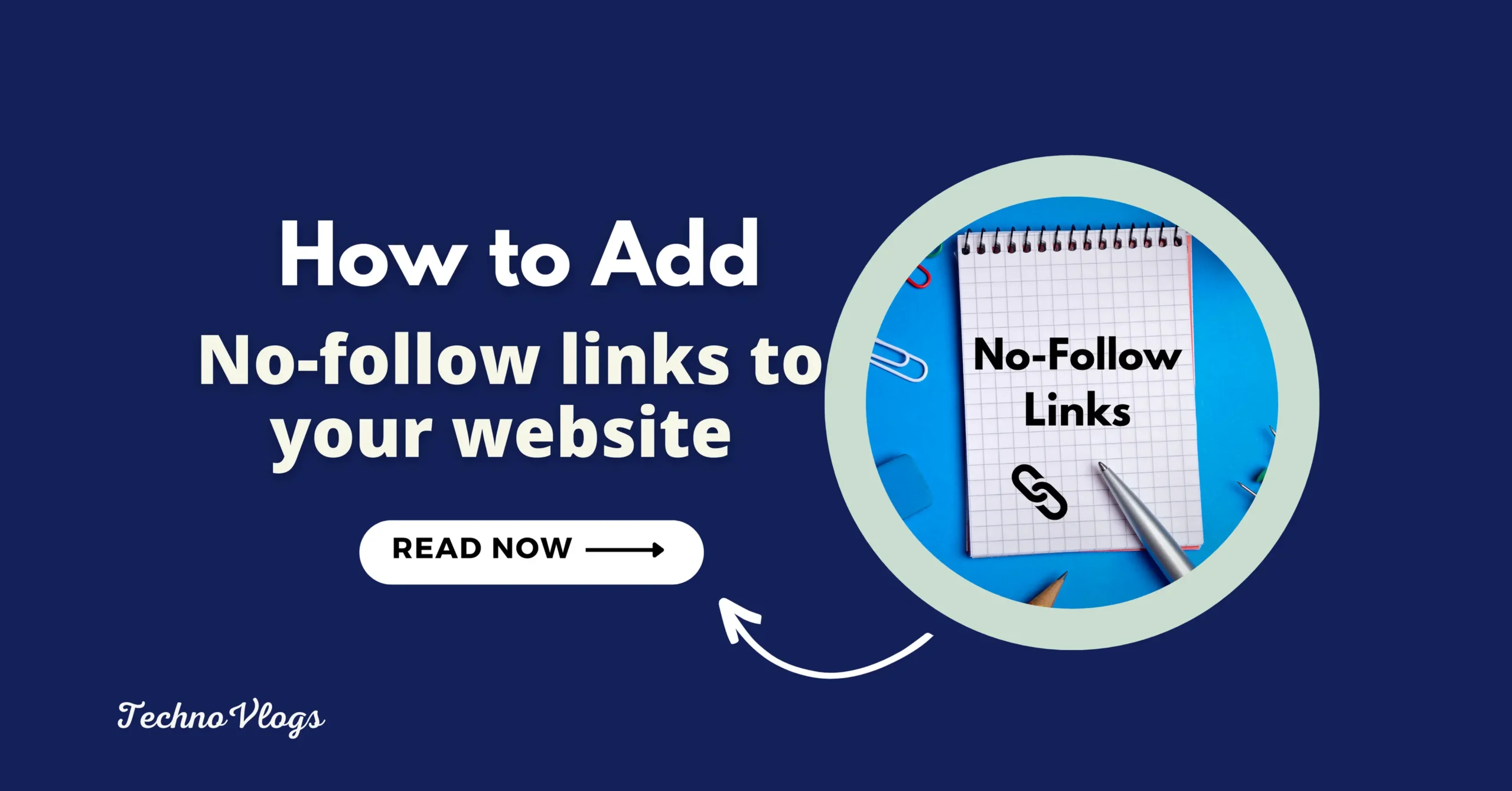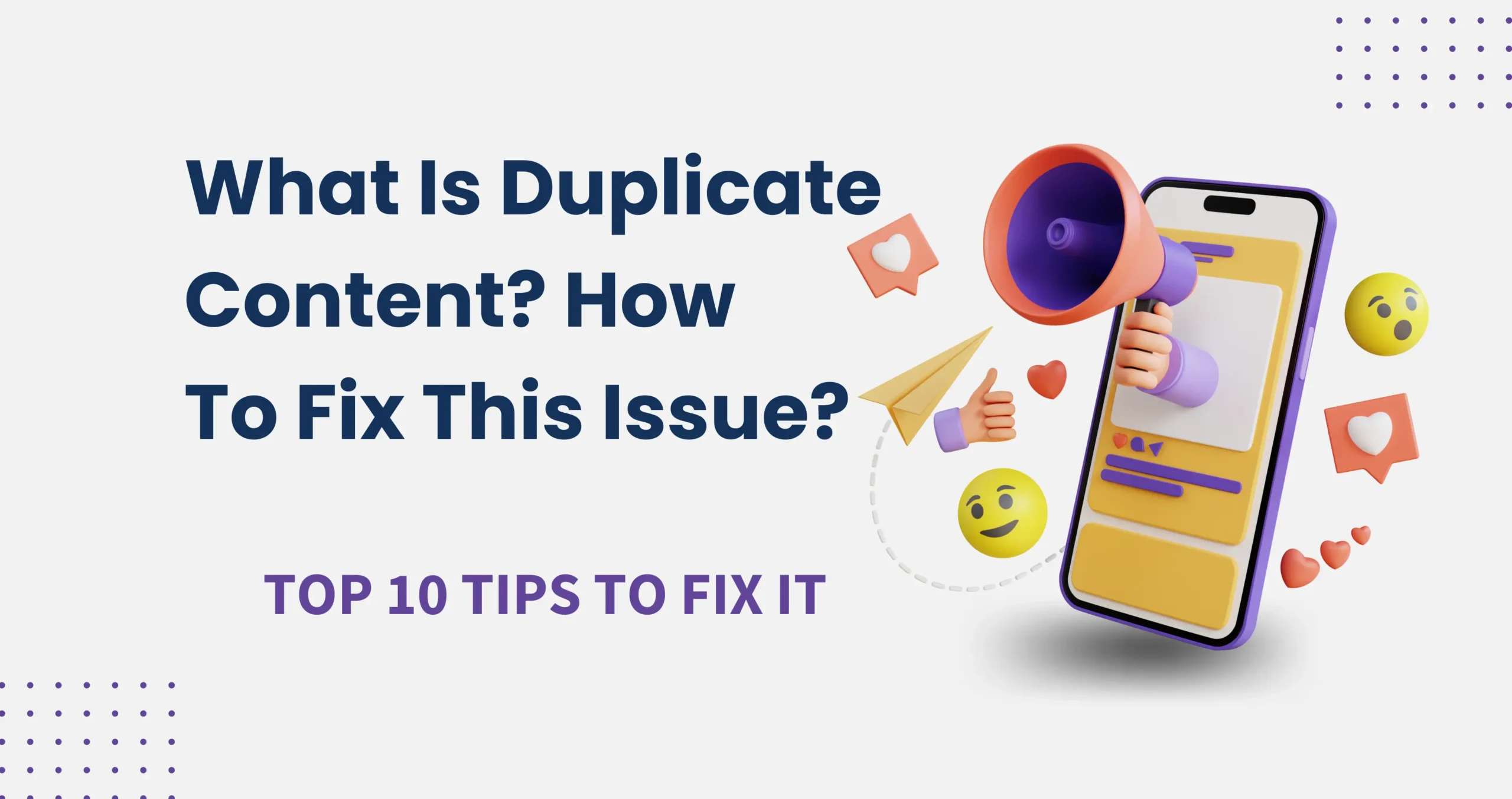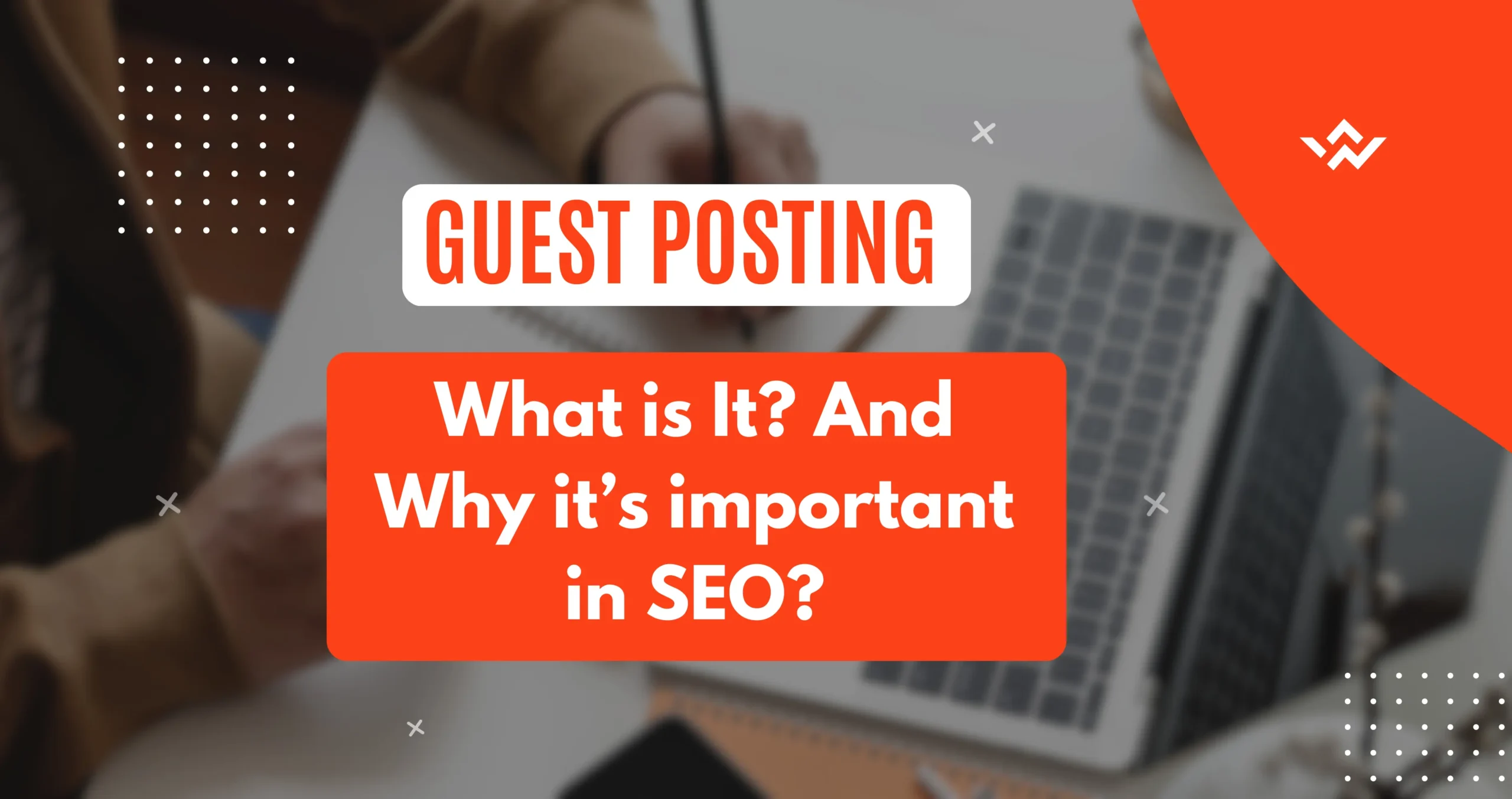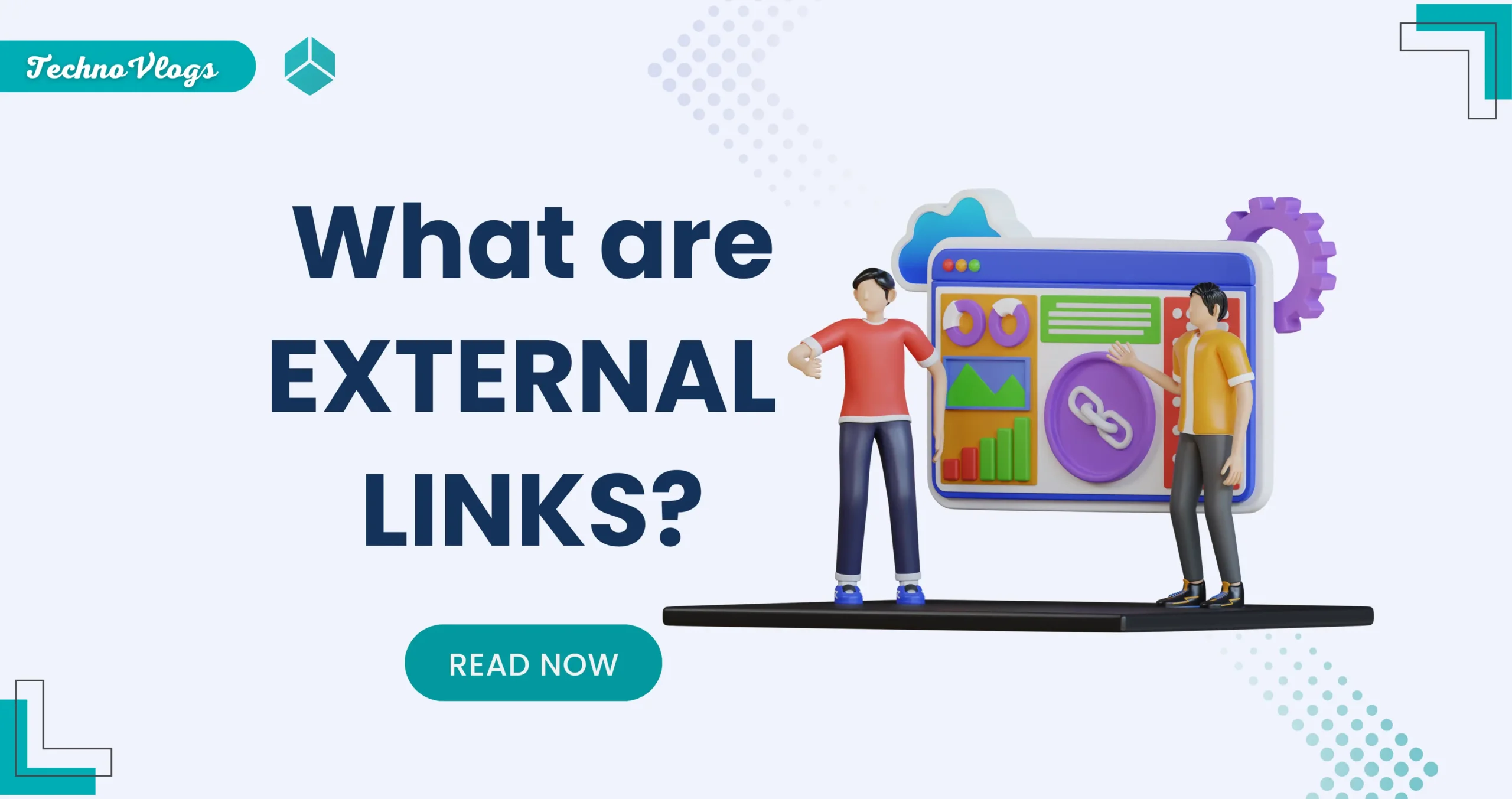When it comes to optimizing your website for search engines, even seemingly small details matter. One of these details is the nofollow links attribute. In this guide, we’ll explore why adding a nofollow tag to a link is essential for SEO and how to implement it effectively. Whether you’re a seasoned SEO expert or just starting your blogging journey, understanding and correctly using nofollow links can make a significant difference in your website’s search engine rankings.
1. What are Nofollow Links in SEO?
Nofollow links are like special instructions for search engines. They tell the search engine to visit the webpage with the link, but not to give it any credit for being important. It’s like a one-way street for search engines: they can see the link, but they can’t follow it to the other side.
These links are often used for things like social media posts, comments, and sponsored content. This way, search engines don’t accidentally give too much weight to pages that might not be trustworthy or relevant.
So, while no-follow links won’t directly boost your SEO ranking, they can still be helpful for sending visitors your way and building brand awareness.
2. Why Do You Need to Add Nofollow Links to Website?
Nofollow links serve a critical purpose in the SEO world. They instruct search engines not to pass on “link juice” or SEO credit to the linked page. This becomes especially helpful when you want to:
- Prevent SEO dilution from low-quality or untrusted sites.
- Manage how PageRank flows within your website.
- Comply with search engine guidelines, such as Google’s, to prevent penalties for unnatural link building.
- Manage sponsored or affiliate links by making sure they don’t impact your site’s SEO negatively.
Understanding when and why to use nofollow links is crucial for maintaining your website’s SEO integrity.
3. How to Add Nofollow Links?
Adding a nofollow attribute to a link is a straightforward process. You can do it manually by inserting the attribute in the HTML code of the link. Here’s how:

4. WordPress Plugin to Add Nofollow Links
If you’re using WordPress to manage your website or blog, you’re in luck. WordPress offers several user-friendly plugins that make adding the nofollow attribute to links a breeze. These plugins simplify the process and save you time, ensuring you can maintain SEO best practices without getting into the nitty-gritty of HTML code.
Here’s a closer look at some of these plugins:
a. Yoast SEO:
Yoast SEO is a widely acclaimed SEO plugin for WordPress, known for its comprehensive set of features. Among these features is the ability to add the nofollow attribute to links directly from the WordPress editor.
How to Use Yoast SEO for Nofollow Links:
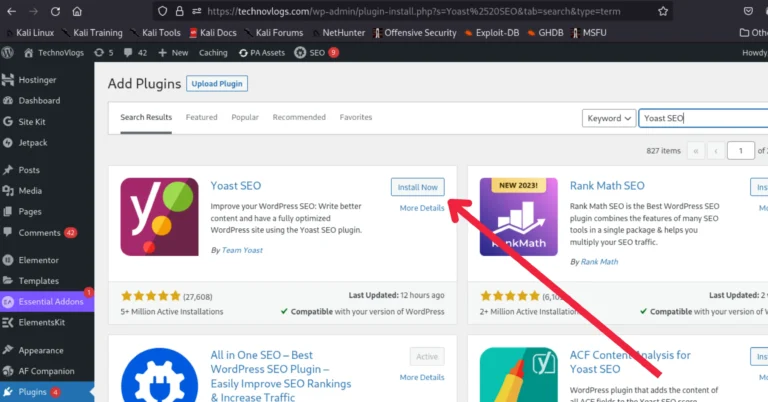
2. In your WordPress editor, create or edit a post or page.
3. Insert or select the link you want to make nofollow.
4. Click on the link to open the link editor.
5. In the link editor, you’ll see a section labeled “Rel.” Click on it and select “Nofollow.”
6. Save or update your post or page.
This process allows you to set links as nofollow without manually editing the HTML code. It’s a user-friendly option for WordPress users who want to maintain SEO best practices effortlessly.
b. Rank Math:
Rank Math is another powerful SEO plugin for WordPress that provides robust SEO features, including options for adding nofollow attributes to links within your content.
How to Use Rank Math for Nofollow Links:
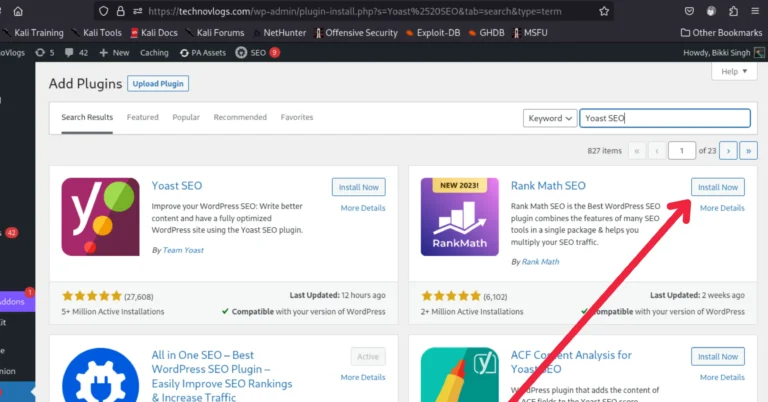
1. Install and activate the Rank Math plugin.
2. In your WordPress editor, create or edit a post or page.
3. Insert or select the link you want to make nofollow.
4. Click on the link to open the link editor.
5. In the link editor, you’ll find an option labeled “Link Options.” Open it, and you’ll see the “Nofollow” checkbox. Check this box to make the link nofollow.
6. Save or update your post or page.
Rank Math’s intuitive interface makes it easy to manage nofollow links, even if you’re new to SEO.
c. Nofollow for External Link:
If you prefer a more automated approach to nofollow links, the “Nofollow for External Link” plugin can be a valuable addition to your WordPress site. This plugin automatically adds the nofollow attribute to all external links on your website.
How to Use Nofollow for External Link:
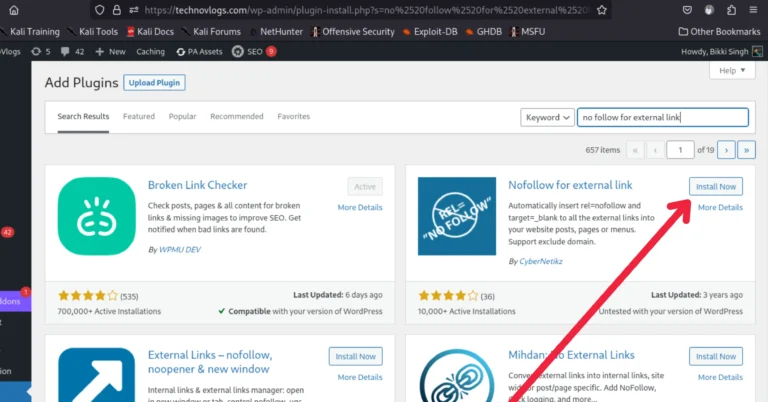
1. Install and enable the “Nofollow for External Link” plugin.
2. Once activated, the plugin works behind the scenes. It will automatically add the nofollow attribute to all external links in your content.
3. This plugin is particularly useful if you have a large number of external links on your site, such as affiliate links or links to untrusted sources. It ensures that all these links are treated as nofollow, preserving your website’s SEO integrity.
Please read our other blog on Power of Influencer Marketing: Your 2024 Guide
Conclusion:
In the ever-evolving world of SEO, every detail counts, and nofollow links are no exception. Understanding why and how to add the nofollow attribute to links is essential for preserving your website’s SEO integrity, adhering to search engine guidelines, and managing the flow of SEO credit within your content.
Whether you’re manually adding nofollow attributes or using WordPress plugins, these steps can help you maintain a strong and SEO-friendly online presence while ensuring your links work to your advantage.
“If you enjoyed reading our blog and want to be part of our community, feel free to join our group on 👉 👉 LinkedIn👈👈 ! We’d love to have you with us.”
About Author
Bikki Singh
administrator
Hey, I am Bikki Singh, an SEO analyst by profession, a blogger by passion, and the founder of TechnoVlogs. TechnoVlogs works as an operating system for bloggers to explore on-page SEO and off-page SEO tips.